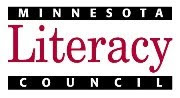Another FAQ from the tech trainer file: "How can I record audio projects for my students to listen to?"Some teachers want to make CD projects to pass out to their classes, like the pronunciation CDs Heather Turngren of
Minneapolis ABE produced with an
MLC technology mini-grant last year. Others want to put audio into online courses or on websites, wikis, or blogs. Other teachers want their students to record themselves for fluency or pronunciation practice. Across these varied uses, ABE practitioners work under similar constraints: little to no budget for new hardware and software, and little to no time to learn how to use new hardware and software.
So what's needed?
- Free, easy-to-learn software
- Low-cost hardware
- A little help learning how to use it
Of course, this topic could easily make up an entire technology training workshop (and it did, back in December). While I can't realistically reconstruct all 2 hours' of the
Speak Up! Audio and Podcasting workshop here on this blog, I can share a few things that might set you on the path to discovering your own digital audio prowess.
First up: free software. Yes, there is some! I use
Audacity, which is free, open-source software available for both Windows and Mac computers. Audacity is pretty simple to use, and the community that creates it also supports a vibrant
Forum and
Wiki site for help and questions. If you have a Mac computer, it's likely you already have
Garage Band software, which will perform admirably as well.
Next, Recording Equipment. Basically, you need a microphone. If you have a laptop, it probably already has a mic built in. This may be perfectly adequate if you have a nice, quiet space in which to record. Otherwise, a headset with a mic is a good option. A quick search at any major electronics retailer like
Best Buy or
Amazon.com will provide oodles of options. I've used Plantronics and Logitech hardware, and have been reasonably impressed by both. However, you might want to check into
Califone headsets if you need to buy a whole set for a computer lab.

Alternatively, you could pick up a stand-alone mic like the
$100 Blue Snowball or the $60 Blue Snowflake. For
that kind of investment, you'll get significantly better sound quality, and you won't have to worry about constantly re-recording files because all the plosive sounds (like the 'p' in
plosive) in your words sound like mini explosions - which can easily happen when a headset mic is too close to your mouth.
Alright, so let's assume you've recorded some audio tracks in Audacity and exported them to MP3 files using the
LAME MP3 encoder plugin (which is not required for basic recording in Audacity, but is required to make MP3 files). Now what?
If you have a website or wiki site, you can upload your MP3 files to your site for your learners to download and listen to. Better yet, after uploading the files, stick them into
a sleek little flash-based audio player like this one so your learners can listen online without needing to download anything. You could even publish a podcast!
Watch this video on YouTube for a quick how-to featuring, naturally, Audacity. If you just want to create CDs, use whatever CD burning software is installed on your computer to create an audio CD project, add your MP3 files to it, and burn the CDs.
And there you have it: a cookie crumb trail to follow if you're interested in discovering your personal digital audio prowess. Good luck and let me know how it goes!