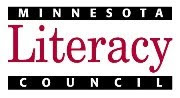Watch and Understand: The power of video for teaching vocabulary.
And for the geeky science buffs out there: remember that rich experiences (those that engage several senses) are more deeply encoded the brain.
We often use simple images to teach words like "cab," of course. But I'm betting that this video presentation will get the job done faster and better (e.g. better retention later on) because it is so visually and auditorially rich.
Chalk up one more reason why schools need to get with 21st century and stop blocking YouTube - especially for adult learners.
Wednesday, October 6, 2010
Tuesday, October 5, 2010
Writing by Hand is Good for you - and your Learners!
| Creative Commons licensed photo from Flickr |
Check out this article from the Wall Street Journal about How Handwriting Trains the Brain.
Some interesting points:
- writing characters by hand improves retention of new information when learning a new script or becoming literate for the first time. Teachers of non-literate adults: make sure they are practicing writing their letters, not just reading them!
- writing text out long-hand may help keep your brain "sharp" as you age - it's "cognitive exercise"!
- children wrote more (more words, more ideas) in assignments done by hand than at the keyboard, indicating that the act of putting pencil to paper may improve writing output for learners.
- applications are coming out for touch-screen devices (smart phones, iPad) that allow you to input text by drawing the characters on screen with your finger or a stylus. Could adult learners use something like this to learn the alphabet? Anybody out there have a iPad to try it on?
And thanks to Larry Ferlazzo for sharing this on his website of the day blog and tipping me off to it.
| Creative Commons licensed photo by Dan4th on Flickr |
Tuesday, August 17, 2010
See you at Summer Institute!
The annual MN ABE Summer Institute is nearly here! Will YOU be there?
Since I'm both a) on the planning committee and b) leading 3 workshops and one discussion session, you'll probably see me around!
At MLC the Technology Services Department has an exciting new program rolling out this fall, one I'll be heavily involved with... but hush! It's a secret till tomorrow. Summer Institute is our venue for telling all. Hope you'll be there to get the scoop. If not, keep an eye on this blog for an update soon!
Since I'm both a) on the planning committee and b) leading 3 workshops and one discussion session, you'll probably see me around!
At MLC the Technology Services Department has an exciting new program rolling out this fall, one I'll be heavily involved with... but hush! It's a secret till tomorrow. Summer Institute is our venue for telling all. Hope you'll be there to get the scoop. If not, keep an eye on this blog for an update soon!
Friday, July 9, 2010
Computer Terminology - What Words Cause Confusion?
Right now I'm in the middle of preparing a workshop for the annual ABE Summer Institute. OK, I'm preparing 3 workshops and one discussion group, but there's one session in particular that I'm crunching away on more vigorously than the others. It's titled "Everything You Wanted to Know About Your PC, but were Afraid to Ask." It's targeted at the teachers in our field who have found themselves bypassed by the quickly moving world of computers.
My hope is to orient participants enough (and reduce anxiety enough) that they can begin trying to teach themselves new computer skills. I'm focusing on a few fundamental Windows tasks (like using the taskbar and right-clicking for contextualized menus), Internet and browser basics, and perhaps most importantly, clarifying vocabulary so that teachers can more fully participate in the technology conversations going on around them. To this end, I'm coming up with a list of specialized computer terminology that has become ubiquitous, but often needs explaining to people who are not comfortable with computers. Words like "upload" and "download" are on there. "Browser" and "URL" and "Wi-Fi" are too.
But my question for you, dear readers, is: What words do you think cause the most confusion? Is it functional stuff like I've listed above? Or is it names of products/services like Twitter and YouTube that cause anxiety among the uninitiated? If you were a rank novice in the land of computers, what terms would you most want defined and clarified so that you could begin teaching yourself?
Send me your thoughts in a comment, or look me up on Twitter or email. I'm not hard to find.
My hope is to orient participants enough (and reduce anxiety enough) that they can begin trying to teach themselves new computer skills. I'm focusing on a few fundamental Windows tasks (like using the taskbar and right-clicking for contextualized menus), Internet and browser basics, and perhaps most importantly, clarifying vocabulary so that teachers can more fully participate in the technology conversations going on around them. To this end, I'm coming up with a list of specialized computer terminology that has become ubiquitous, but often needs explaining to people who are not comfortable with computers. Words like "upload" and "download" are on there. "Browser" and "URL" and "Wi-Fi" are too.
But my question for you, dear readers, is: What words do you think cause the most confusion? Is it functional stuff like I've listed above? Or is it names of products/services like Twitter and YouTube that cause anxiety among the uninitiated? If you were a rank novice in the land of computers, what terms would you most want defined and clarified so that you could begin teaching yourself?
Send me your thoughts in a comment, or look me up on Twitter or email. I'm not hard to find.
Monday, June 28, 2010
Super Example of E-Learning Content... that ins't "E-Learning Content"
If you read this blog or know me in person, you can probably guess that I think e-learning is (or at least, can be) really cool, really inspiring, and really, really powerful when done well. Of course, the flip of that is that e-learning can also be really dull, mind-numbing, and next to useless when done badly. Pretty much like most forms that teaching and learning take!
Last week I was disheartened to see a classic example of bad e-learning content (from a source I will not disclose). It was the dreaded PowerPoint slides full of lines of bulleted text, with a voice-over narration. No animation/movement, no images or rich media, just a voice talking at you over a text which didn't always match the audio (which is the worst, because of course you can't attend to two different messages simultaneously, we know this from brain research!). Granted, even those of us who really worry about instructional design sometimes use the "narrated slides" format. But, there are degrees of quality even among narrated slides. If you're going to do it, you can at least use animations to bring things into view as you talk about them, and include imagery that matches your text/audio. And above all make sure that the text and audio "fit!"
Then this morning, as if to brighten my Monday, I came across a super example of exactly the opposite of the dull narrated slides - a truly rich, interactive, and engaging piece of e-learning content... the only thing is, it's not "e-learning content" per se. It's an online multimedia feature from Scientific American magazine, called "12 Events that will Change Everything, Made Interactive." Granted, ABE programs don't have anywhere near the resources (in terms of money, time, technology, or expertise) that Scientific American has. But there are principles at work here that anyone involved in creating instructional content for adult learners can and should learn from.
For one, it's beautiful to look at and draws the reader/learner in. As teachers we tend to think that content trumps presentation, but increasingly, I'm not so sure. Aesthetics do matter quite a lot. In many ways, the presentation IS the content. These two aspects of design can become so intertwined as to be inseparable. Are the images there to instruct or there to make it look nice? Well, both! Is the interface functional or beautiful? Well, ugly interfaces tend to be hard to navigate, which means they don't function well. Yes, I've also seen beautiful but completely dysfunctional interfaces. But when design is simple and clean, it tends to be both easy on the eyes and easy on the brain.
But perhaps most importantly, as a reader/learner looking at this piece of content, you have choice. You can decide for yourself which of the 12 events you want to explore. You can read the text, or not. You can choose which multimedia objects to view. You can jump around whenever and where-ever you like. There is also a mechanism for including reader/learner voice: you can vote on how likely you think each event is to happen by the year 2050, then see how your answer compares to other readers'. You can also listen to the author's opinion if you wish.
As a result of applying these principles (attractiveness, integrated multimedia, choice, and learner voice), this is a piece that begs for deeper engagement. I know I had a hard time pulling myself away to write this blog post! And that kind of engagement is what we want for our learners. When learning is self-motivating because the content draws you in and makes you want to stay engaged, then learning is deep and powerful. Much, much more so than listening to someone talk at you while reading bullet points on a PowerPoint slide.
PS: Thanks to Larry Ferlazzo for finding and sharing this resource with me and countless others on his ESL Websites of the Day blog.
Last week I was disheartened to see a classic example of bad e-learning content (from a source I will not disclose). It was the dreaded PowerPoint slides full of lines of bulleted text, with a voice-over narration. No animation/movement, no images or rich media, just a voice talking at you over a text which didn't always match the audio (which is the worst, because of course you can't attend to two different messages simultaneously, we know this from brain research!). Granted, even those of us who really worry about instructional design sometimes use the "narrated slides" format. But, there are degrees of quality even among narrated slides. If you're going to do it, you can at least use animations to bring things into view as you talk about them, and include imagery that matches your text/audio. And above all make sure that the text and audio "fit!"
Then this morning, as if to brighten my Monday, I came across a super example of exactly the opposite of the dull narrated slides - a truly rich, interactive, and engaging piece of e-learning content... the only thing is, it's not "e-learning content" per se. It's an online multimedia feature from Scientific American magazine, called "12 Events that will Change Everything, Made Interactive." Granted, ABE programs don't have anywhere near the resources (in terms of money, time, technology, or expertise) that Scientific American has. But there are principles at work here that anyone involved in creating instructional content for adult learners can and should learn from.
For one, it's beautiful to look at and draws the reader/learner in. As teachers we tend to think that content trumps presentation, but increasingly, I'm not so sure. Aesthetics do matter quite a lot. In many ways, the presentation IS the content. These two aspects of design can become so intertwined as to be inseparable. Are the images there to instruct or there to make it look nice? Well, both! Is the interface functional or beautiful? Well, ugly interfaces tend to be hard to navigate, which means they don't function well. Yes, I've also seen beautiful but completely dysfunctional interfaces. But when design is simple and clean, it tends to be both easy on the eyes and easy on the brain.
But perhaps most importantly, as a reader/learner looking at this piece of content, you have choice. You can decide for yourself which of the 12 events you want to explore. You can read the text, or not. You can choose which multimedia objects to view. You can jump around whenever and where-ever you like. There is also a mechanism for including reader/learner voice: you can vote on how likely you think each event is to happen by the year 2050, then see how your answer compares to other readers'. You can also listen to the author's opinion if you wish.
As a result of applying these principles (attractiveness, integrated multimedia, choice, and learner voice), this is a piece that begs for deeper engagement. I know I had a hard time pulling myself away to write this blog post! And that kind of engagement is what we want for our learners. When learning is self-motivating because the content draws you in and makes you want to stay engaged, then learning is deep and powerful. Much, much more so than listening to someone talk at you while reading bullet points on a PowerPoint slide.
PS: Thanks to Larry Ferlazzo for finding and sharing this resource with me and countless others on his ESL Websites of the Day blog.
Labels:
active learning,
adult learning,
brain,
design,
distance learning,
elearning,
instruction,
learner choice,
media,
motivation,
multimedia,
online learning,
PowerPoint,
resources,
Scientific American
Friday, June 25, 2010
Free Geek
Free Geek Twin Cities is a program that rebuilds/refurbishes old computers (and other geek hardware) and gives them to low-income individuals who can use them. "Helping the Needy get Nerdy," is a tag line in the promotional video on their site. Gotta love that.
Any components that are too old or damaged to be useful are instead recycled in the most environmentally sound way possible. The program also encourages learning about computers through volunteering at the center (for example, one way to earn a free computer is to build computers as a volunteer).
The program is moving into a new location and isn't open to the public during its move, but is looking for donations. So, if you have an old PC (or cell phone, or printer, or camera) laying around the house/office, and think to yourself, "It's old, but it's still useable. It seems a shame just to throw it away," don't! Donate it to Free Geek instead.
Once the program is in full swing in its new location, I'd encourage you to share the program with learners who might benefit from Free Geek services.
Free Geek is online at: http://freegeektwincities.org/.
Creative Commons licensed image from Flickr user deanj: http://www.flickr.com/photos/deanj/2398424227/sizes/m/.
Any components that are too old or damaged to be useful are instead recycled in the most environmentally sound way possible. The program also encourages learning about computers through volunteering at the center (for example, one way to earn a free computer is to build computers as a volunteer).
The program is moving into a new location and isn't open to the public during its move, but is looking for donations. So, if you have an old PC (or cell phone, or printer, or camera) laying around the house/office, and think to yourself, "It's old, but it's still useable. It seems a shame just to throw it away," don't! Donate it to Free Geek instead.
Once the program is in full swing in its new location, I'd encourage you to share the program with learners who might benefit from Free Geek services.
Free Geek is online at: http://freegeektwincities.org/.
Creative Commons licensed image from Flickr user deanj: http://www.flickr.com/photos/deanj/2398424227/sizes/m/.
Friday, June 18, 2010
Tornado Safety - Teachable Moment
If you live in MN, you probably heard the news that a record 36 tornadoes were spotted across the state yesterday. Several people were killed; homes, businesses, and farms were damaged. It's a lot to take in... especially if you don't speak English well and come from a part of the world where tornadoes are unheard of.
When I was teaching ESL full time, in our weather unit we ALWAYS talked about tornadoes and tornado safety: what to do if you heard a siren, staying away from windows, going to the basement, etc. But I frequently sensed that my students "just didn't get it." They told me flat out that they didn't believe that tornadoes could happen in the city, that they were safe where they lived. Then just last summer, there was a tornado right in the heart of Minneapolis.
This morning's news makes for a powerful "teachable moment" regarding tornado safety. While none of us want to terrify our students or make them feel unsafe, it's vitally important that they know what safety precautions to take when a tornado warning is issued.
Here are some online resources with photos, news stories, and safety information you can use:
WCCO.com story: http://wcco.com/weathernewsstories/NWS.damage.tornado.2.1759448.html
WCCO.com photo slide show: http://wcco.com/slideshows/tornadoes.storms.across.20.1758304.html
Minnesota Public Radio story and photo slide show: http://minnesota.publicradio.org/display/web/2010/06/18/minnesota-tornadoes-severe-weather/
Tornado FAQ from the Storm Prediction Center: http://www.spc.noaa.gov/faq/tornado/index.html
Tornado Safety Info from the Red Cross
Test your knowledge with the Severe Weather Quiz: http://wcco.com/quiz#08_0422_severewxquiz
Image source: http://climate.umn.edu/doc/journal/tornadoes080711.htm: University of Minnesota Climatology Workgroup.
When I was teaching ESL full time, in our weather unit we ALWAYS talked about tornadoes and tornado safety: what to do if you heard a siren, staying away from windows, going to the basement, etc. But I frequently sensed that my students "just didn't get it." They told me flat out that they didn't believe that tornadoes could happen in the city, that they were safe where they lived. Then just last summer, there was a tornado right in the heart of Minneapolis.
This morning's news makes for a powerful "teachable moment" regarding tornado safety. While none of us want to terrify our students or make them feel unsafe, it's vitally important that they know what safety precautions to take when a tornado warning is issued.
Here are some online resources with photos, news stories, and safety information you can use:
WCCO.com story: http://wcco.com/weathernewsstories/NWS.damage.tornado.2.1759448.html
WCCO.com photo slide show: http://wcco.com/slideshows/tornadoes.storms.across.20.1758304.html
Minnesota Public Radio story and photo slide show: http://minnesota.publicradio.org/display/web/2010/06/18/minnesota-tornadoes-severe-weather/
Tornado FAQ from the Storm Prediction Center: http://www.spc.noaa.gov/faq/tornado/index.html
Tornado Safety Info from the Red Cross
Test your knowledge with the Severe Weather Quiz: http://wcco.com/quiz#08_0422_severewxquiz
Image source: http://climate.umn.edu/doc/journal/tornadoes080711.htm: University of Minnesota Climatology Workgroup.
Friday, June 11, 2010
"Your Disease Risk" Website
This is an interesting, free (and largely ad-free) interactive online tool that's accessible to adult learners with high intermediate reading skills. It allows users to self-assess their risk for 5 major diseases (cancer, diabetes, heart disease, osteoporosis, and stroke) that can be affected by prevention measures like a healthy diet and exercise. To use the tool, you enter information about your height, weight, waist size (you might need a measuring tape for this one!), diet, exercise habits, smoking habits, etc. When you're finished, you see results that give a rough risk-level assessment along with recommendations for ways you could reduce your risk.
You can find it here: www.yourdiseaserisk.siteman.wustl.edu.
It would make a nice extension activity for learners who are working on a health unit, or as a resource for a health literacy curriculum.
If you try it, let me know what you think!
You can find it here: www.yourdiseaserisk.siteman.wustl.edu.
It would make a nice extension activity for learners who are working on a health unit, or as a resource for a health literacy curriculum.
If you try it, let me know what you think!
Wednesday, June 9, 2010
Why Geometry Matters
Check out the first item in the NewsCut blog for today: http://bit.ly/d6wGN8
Then follow the link to find out what's wrong with the info-graphic (it leads here: http://bit.ly/aookgS).
 Here's the graphic in question.
Here's the graphic in question.
What's wrong with this thing?
Hint: it's a math problem. Geometry, specifically. Apparently, the people who made this graphic forgot a basic rule of geometry. Or, maybe they got it wrong on purpose, thinking that most of the rest of us don't understand math concepts, either.
If you're teaching Geometry, try bringing this info-graphic to class. See if your students can spot the mistake! It's a great teach-able moment where Geometry intersects with current events in the news.
Then follow the link to find out what's wrong with the info-graphic (it leads here: http://bit.ly/aookgS).
What's wrong with this thing?
Hint: it's a math problem. Geometry, specifically. Apparently, the people who made this graphic forgot a basic rule of geometry. Or, maybe they got it wrong on purpose, thinking that most of the rest of us don't understand math concepts, either.
If you're teaching Geometry, try bringing this info-graphic to class. See if your students can spot the mistake! It's a great teach-able moment where Geometry intersects with current events in the news.
Wednesday, June 2, 2010
Interesting Commentary on Web 2.0, Brain Science, and Learning
Here is a good read for those of us interested in using Web 2.0 to enhance student learning.
Check it out at www.weteachwelearn.org.
Creative Commons licensed photo from Flickr by tobiaseigen.
Check it out at www.weteachwelearn.org.
Creative Commons licensed photo from Flickr by tobiaseigen.
Friday, May 21, 2010
Three Free Tools for Screen Capture Videos
If you instruct online or in a computer lab, screen capture/screencast videos can be a powerful tool in your teaching toolbox. Instead of making long, detailed step-by-step instructions for computer tasks (which it seems like no one reads past step 3 anyway), you can show and tell with videos of on-screen actions. Here are three free tools to try:
Jing
Jing is a free software download available from www.jingproject.com. This simple piece of software allows you to create both images of your screen and screencast videos. You can select the entire screen, the active window, or just a portion of the screen. Screen images can be edited before being saved or pasted into a document. For example you can add arrows, text boxes, and highlighting directly on the image. The video capture tool allows narration if you have a headset with a microphone. Videos are limited to 5 minutes. You can easily save images and videos to your computer’s hard drive, or copy images to paste into a Word document. Videos and images can also be uploaded to www.screeencast.com, after which you can share them in different ways (email, instant messaging, etc.), get the links, or embed them in another website.
Screenr
http://screenr.com This is a free online tool for creating screencast videos. It is similar to Jing, but can be used without downloading and installing anything. It is integrated with Twitter, and you sign in with a Twitter account. So if you use Twitter, it makes it easy to share your videos through that channel. Once you have recorded a video and posted it to Twitter or the Screenr website, you can share the link or embed it in another web page.
Screen Toaster
www.screentoaster.com is another free online tool for creating screencast videos. Like Screenr, there is nothing to download or install. You capture and edit your video all within your Internet browser. One nice feature of Screen Toaster is that in addition to online video storage and easy uploading to YouTube, it allows you to save your video to your computer’s hard drive as either a .mov file (for editing with video editing software) or a .swf file (flash video, for playing offline). Another nice feature is that you can add audio or subtitles after recording the screen activity. So you can record just the action first and then record audio later.
Jing
Jing is a free software download available from www.jingproject.com. This simple piece of software allows you to create both images of your screen and screencast videos. You can select the entire screen, the active window, or just a portion of the screen. Screen images can be edited before being saved or pasted into a document. For example you can add arrows, text boxes, and highlighting directly on the image. The video capture tool allows narration if you have a headset with a microphone. Videos are limited to 5 minutes. You can easily save images and videos to your computer’s hard drive, or copy images to paste into a Word document. Videos and images can also be uploaded to www.screeencast.com, after which you can share them in different ways (email, instant messaging, etc.), get the links, or embed them in another website.
Screenr
http://screenr.com This is a free online tool for creating screencast videos. It is similar to Jing, but can be used without downloading and installing anything. It is integrated with Twitter, and you sign in with a Twitter account. So if you use Twitter, it makes it easy to share your videos through that channel. Once you have recorded a video and posted it to Twitter or the Screenr website, you can share the link or embed it in another web page.
Screen Toaster
www.screentoaster.com is another free online tool for creating screencast videos. Like Screenr, there is nothing to download or install. You capture and edit your video all within your Internet browser. One nice feature of Screen Toaster is that in addition to online video storage and easy uploading to YouTube, it allows you to save your video to your computer’s hard drive as either a .mov file (for editing with video editing software) or a .swf file (flash video, for playing offline). Another nice feature is that you can add audio or subtitles after recording the screen activity. So you can record just the action first and then record audio later.
Tuesday, May 18, 2010
Birds of a Feather...
Thanks to the brilliant technology of Google Alerts (which automatically sifts the web for any new content that matches your search terms and sends you a compilation of that material), I've now discovered two more adult literacy technology bloggers to read and share! They are Duren Thompson and Bill McNutt of the Center for Literacy Studies at the University of Tennessee, Knoxville. Yay! I knew there had to be more birds in this flock out there somewhere.
Check out their blog "Skills for the 21st Century" for interesting insights into teaching adults technology literacy skills, technology and education trends, and - oooohhhh - data!
Creative Commons Photo "Elegant Tern Flock" by Mike Baird shared on Flickr.
Wednesday, May 5, 2010
New(ish) Online Reading Program for Adult Literacy Learners
If you teach adults to read, and those learners have access to computers, you'll definitely want to check this out!
One of my favorite online learning sites for adults, GCF Learn Free, has added a new resource called the Adult Reading Program. It's an interactive site that includes a variety of engaging types of content, including word study and readings. It's not precisely instructive (in that it doesn't teach people how to read), but is good practice for adults learning to read, and appropriate for self-directed, exploration-focused learning.
You can find it online at www.gcflearnfree.org/reading.

One of my favorite online learning sites for adults, GCF Learn Free, has added a new resource called the Adult Reading Program. It's an interactive site that includes a variety of engaging types of content, including word study and readings. It's not precisely instructive (in that it doesn't teach people how to read), but is good practice for adults learning to read, and appropriate for self-directed, exploration-focused learning.
You can find it online at www.gcflearnfree.org/reading.

Monday, April 26, 2010
Free Research-Based Health Literacy Curriculum

The National Institute for Literacy has made available a new, comprehensive, research-based Health Literacy curriculum for adult educators.
It includes instructions for teachers, vocabulary illustrations, readings and activities, discussion prompts, and more.
All materials can be accessed on their website at: www.healthliteracynetwork.org/materials/index.html.
Thursday, April 22, 2010
Giving Google Moderator a Shot
In preparation for my workshop at this Saturday's upcoming Sharing the Power conference, I'm trying out yet another free tool from Google... this time it's Google Moderator. Moderator is a tool for gathering input from a group - questions, ideas, suggestions - and allowing the group to vote on which appeal to them the most.
Since I'm going to be presenting about social media tools for volunteers and volunteer coordinators, I started this "series" of ideas:
Thanks!
Since I'm going to be presenting about social media tools for volunteers and volunteer coordinators, I started this "series" of ideas:
Social Media for VolunteersI hope to use it before, during, and after my presentation to gather input on the topic. If you have something to share - whether or not you'll be in my live audience! - please contribute your ideas here: http://www.google.com/moderator/#16/e=688d.
Are you are volunteer? A volunteer coordinator? Do you work for an organization that promotes volunteerism? We're starting a discussion about how social media can be used to strengthen volunteer programs.
What questions do you have about social media?
What social media applications are you using?
What do you think social media can do (or not do) for volunteer programs?
If you're a volunteer, how do you think social media could be used by your organization to improve your experience? What about outreach to new volunteers? Building community among current and former volunteers?
Share your ideas and questions with us!
Thanks!
Thursday, April 15, 2010
So You Want a Website
Here's a question I get asked fairly often:
It just popped into my email inbox again this afternoon. The teacher who asked has been replied to personally, but I thought it was a good question and one worth responding to in "public" as well.
So, here's what I had to say (more or less).
Have you made a simple website for yourself or your students? What tool(s) did you use? Send us some recommendations!
I want to make a simple website as a place to put PDF files, web links, etc. What's the easiest tool to use as the builder - and most reliable and cheapest?
It just popped into my email inbox again this afternoon. The teacher who asked has been replied to personally, but I thought it was a good question and one worth responding to in "public" as well.
So, here's what I had to say (more or less).
There are lots of options out there, but for ease of use and lowest cost (= FREE) I would go with either Google Sites (http://sites.google.com) or a wiki site with PBWorks (http://pbworks.com). One major benefit of Google is that you can sign in using an existing Google account if you use Google docs or Gmail already. So, there’s nothing to sign up for, you can just start building. Also, Google’s “themes” can make your site look really cool with almost no effort. PBWorks is much more utilitarian-looking, especially with the free account.After sending this reply, it occurred to me to also recommend Yola (www.yola.com), which is a free website building service. It's aimed at small businesses, but I know a couple of adult learning centers which also use Yola sites. Yola is less wiki-like than Google sites or PBWorks, so it's less about collaboration and sharing, and more about just building an attractive website.
The major benefit of PBWorks is that you have better control over any other users that you invite to collaborate with you, including giving students access to “write” on the site even if they don’t have email accounts, which is pretty slick. It also has more plug-ins like calendars and easy ways to add video and that kind of thing. And on a larger site, I think the navigation and organization can be better and more complex.
They’re both quite easy to use and have nice, clean interfaces that are fairly intuitive. PBWorks is probably more powerful, but of course that also means there is more to learn about (if decide you want to learn about all the interesting features).
As far as reliability, I’d say you’re pretty safe in either case. PBWorks has been around quite a few years now, and has many business clients and seems to be making constant improvements and upgrades, which I take as a sign of business health. And I doubt Google’s going to go under anytime soon either!
Have you made a simple website for yourself or your students? What tool(s) did you use? Send us some recommendations!
Monday, April 12, 2010
Librarian's job description expands to help unemployed | Minnesota Public Radio NewsQ
I read this story about librarians serving the "social service" and technology literacy needs of their unemployed patrons, and thought to myself, "this same article could be written about ABE teachers, just substitute the words 'adult education center' for 'library' and 'teacher' for 'librarian' and you'd be pretty close."
Next time you're at your branch library, give the librarian a pat on the back, eh? Just like all of us in ABE, they're doing more and more with less and less - and working just as hard to fill educational gaps in our communities.
Librarian's job description expands to help unemployed | Minnesota Public Radio NewsQ
Next time you're at your branch library, give the librarian a pat on the back, eh? Just like all of us in ABE, they're doing more and more with less and less - and working just as hard to fill educational gaps in our communities.
Librarian's job description expands to help unemployed | Minnesota Public Radio NewsQ
Tuesday, March 30, 2010
BlackBoard CMS Goes to the Small Screen
From the NPR All Tech Considered Blog
Hey Teacher, Leave My Cell Alone!
What do you think? Are cell phones the bane of your teaching existence? Or just another tool that creative teachers could use to their advantage? Will the small screen open up Internet access - and online learning? - to adults who have limited access to computers?
Hey Teacher, Leave My Cell Alone!
"Could there come a day when teachers actually ask students to turn on their smart phones for class?
Blackboard, which is best known for creating course management systems, recently announced plans to further expand into the mobile universe. The company is launching a mobile application called Blackboard Mobile Learn that will be available for smart phones and Wi-Fi-enabled devices in June.
Blackboard says the app will bring "two-way teaching and learning" to mobile devices so students will have the ability to look up assignments, check grades and access all of the same course materials they can presently do from a computer."
What do you think? Are cell phones the bane of your teaching existence? Or just another tool that creative teachers could use to their advantage? Will the small screen open up Internet access - and online learning? - to adults who have limited access to computers?
Friday, March 26, 2010
Defining "Instructive"
If you teach in an ABE program in Minnesota, you're probably aware that there has recently been an upsurge of interest in expanding Distance Learning (DL) opportunities for adult learners in our fair state. While certainly not all distance education is computer-based, a good portion of it is, and that portion is likely to increase in the coming years. In my technology training role, I get to have a seat at many of the tables where the discussions about DL policies are happening. It was at once such table, many months ago, where I got a particular bee in my bonnet. And it's been there ever since, and I've been trying to ignore it, but it hasn't gone away or died off, so I'm finally giving up and saying something about it. Hence, this post: What does "instructive" mean when it comes to DL content?
First, some background. The discussion was about the creation of DL content which would be approved for proxy hours. In order for a DL program to be approved to earn proxy hours (seat-time equivalent) the content it provides must be instructive. It can't simply be practice or homework. It must teach new concepts or skills. Which is a fair standard, I think. If the DL program is going to be considered as equivalent to a classroom experience, it should definitely teach you something. No argument there.
My problem is with the assumptions that surround the word instructive. After listening to and engaging in numerous conversations on this topic, it has become clear to me that many people only understand instructive in one way:
I, the knowledgeable teacher, tell (possibly show) you, the less knowledgeable learner, some information. Then I quiz you on it later.
Of course, that is one way to instruct. In edu-speak, I'd call that the deductive approach. But it's not the only way. There is also the inductive approach, in which the learner is guided by the instructor to discover new knowledge for him/herself. And as an instructional designer, curriculum writer, and teacher, I happen to believe that inductive teaching is actually much more powerful than deductive! Especially in an online format.
Take a look at this piece of instructional content from Minnesota Public Radio, for example: http://minnesota.publicradio.org/projects/2010/03/obesity/quiz/index.shtml.
(Take the quiz. Really! You'll probably learn something.)
That quiz is an example of an inductive approach to learning. There was no "instructive text" before the quiz. There was just the quiz. I took it and I learned something. What's more, I am more likely to remember what I learned than if they had built a web page with text and then a quiz at the bottom. Why am I more likely to remember? Because when I got a question wrong (and I got 4 wrong - ouch!) my brain perked up and said, "Hey, wait a minute! You don't know as much as you think you do! You had better pay attention to this." And when I got a question right, I thought, "Cool! Let me see if I got that right for the right reasons." And I read the instructive text (which pops up after answering a question) with much more interest and engagement than I would have if the information had been front-loaded.
Sadly, I have been told (by very well meaning individuals) that when we create DL content for our adult learners, we can't do this. Not if we want it to count for proxy hours. We are not supposed to start with the quiz. We must "instruct" first. But, I want to cry out, the instruction is embedded in the quiz! The quiz is, in and of itself, instructive! It just instructs in a different - and frankly more powerful - way.
Now it is possible that my fears are entirely misplaced, that I misunderstood the conversations over these past months, and that in fact a inductive approach to instruction would be acceptable. And some of the things I have seen happening since then assure me that that is the case.
Still, I must ask, am I alone in worrying about the definition of instruction? If you design online learning content for adults, what approach do you use? Which way do you prefer to learn? Which way do you think your learners acquire knowledge best?
First, some background. The discussion was about the creation of DL content which would be approved for proxy hours. In order for a DL program to be approved to earn proxy hours (seat-time equivalent) the content it provides must be instructive. It can't simply be practice or homework. It must teach new concepts or skills. Which is a fair standard, I think. If the DL program is going to be considered as equivalent to a classroom experience, it should definitely teach you something. No argument there.
My problem is with the assumptions that surround the word instructive. After listening to and engaging in numerous conversations on this topic, it has become clear to me that many people only understand instructive in one way:
I, the knowledgeable teacher, tell (possibly show) you, the less knowledgeable learner, some information. Then I quiz you on it later.
Of course, that is one way to instruct. In edu-speak, I'd call that the deductive approach. But it's not the only way. There is also the inductive approach, in which the learner is guided by the instructor to discover new knowledge for him/herself. And as an instructional designer, curriculum writer, and teacher, I happen to believe that inductive teaching is actually much more powerful than deductive! Especially in an online format.
Take a look at this piece of instructional content from Minnesota Public Radio, for example: http://minnesota.publicradio.org/projects/2010/03/obesity/quiz/index.shtml.
(Take the quiz. Really! You'll probably learn something.)
That quiz is an example of an inductive approach to learning. There was no "instructive text" before the quiz. There was just the quiz. I took it and I learned something. What's more, I am more likely to remember what I learned than if they had built a web page with text and then a quiz at the bottom. Why am I more likely to remember? Because when I got a question wrong (and I got 4 wrong - ouch!) my brain perked up and said, "Hey, wait a minute! You don't know as much as you think you do! You had better pay attention to this." And when I got a question right, I thought, "Cool! Let me see if I got that right for the right reasons." And I read the instructive text (which pops up after answering a question) with much more interest and engagement than I would have if the information had been front-loaded.
Sadly, I have been told (by very well meaning individuals) that when we create DL content for our adult learners, we can't do this. Not if we want it to count for proxy hours. We are not supposed to start with the quiz. We must "instruct" first. But, I want to cry out, the instruction is embedded in the quiz! The quiz is, in and of itself, instructive! It just instructs in a different - and frankly more powerful - way.
Now it is possible that my fears are entirely misplaced, that I misunderstood the conversations over these past months, and that in fact a inductive approach to instruction would be acceptable. And some of the things I have seen happening since then assure me that that is the case.
Still, I must ask, am I alone in worrying about the definition of instruction? If you design online learning content for adults, what approach do you use? Which way do you prefer to learn? Which way do you think your learners acquire knowledge best?
Monday, March 22, 2010
Defining "Computer Literate"
Check out this blog post from chron.com called "Computer Literacy: See if you know the basics." I read this list and thought it was an excellent summary, and a great place to begin building a computer literacy curriculum.
Although the whole post is worth reading, I'll summarize the topics the author (Dwight Silverman) included as necessary for "computer literacy":
Any ABE teacher could be working a few of these topics into their regular classroom instruction, even if it's just a simple introduction to "how to search." You might be surprised how useful it is to teach the concept of "key words" and "phrases" and how to use them to get better search results from Google or Bing. And of course, "key words" and "phrases" are useful literacy concepts in themselves - helpful in all sorts of tasks, like outlining, taking notes, highlighting a text, and so on - which is where computer literacy and just plain old literacy become very hard to distinguish from one another.
Here's the complete link for the original blog post: http://www.chron.com/disp/story.mpl/business/silverman/6746496.html.
For my readers: what else is missing from this list?
Although the whole post is worth reading, I'll summarize the topics the author (Dwight Silverman) included as necessary for "computer literacy":
- files and navigation
- what things are called
- mouse and keyboard
- basic hardware
- how to get online
- how to search
- security
- program basics
Any ABE teacher could be working a few of these topics into their regular classroom instruction, even if it's just a simple introduction to "how to search." You might be surprised how useful it is to teach the concept of "key words" and "phrases" and how to use them to get better search results from Google or Bing. And of course, "key words" and "phrases" are useful literacy concepts in themselves - helpful in all sorts of tasks, like outlining, taking notes, highlighting a text, and so on - which is where computer literacy and just plain old literacy become very hard to distinguish from one another.
Here's the complete link for the original blog post: http://www.chron.com/disp/story.mpl/business/silverman/6746496.html.
For my readers: what else is missing from this list?
Monday, March 15, 2010
Wednesday, March 3, 2010
Discover Your Digital Audio Prowess
Another FAQ from the tech trainer file: "How can I record audio projects for my students to listen to?"
Some teachers want to make CD projects to pass out to their classes, like the pronunciation CDs Heather Turngren of Minneapolis ABE produced with an MLC technology mini-grant last year. Others want to put audio into online courses or on websites, wikis, or blogs. Other teachers want their students to record themselves for fluency or pronunciation practice. Across these varied uses, ABE practitioners work under similar constraints: little to no budget for new hardware and software, and little to no time to learn how to use new hardware and software.
So what's needed?
First up: free software. Yes, there is some! I use Audacity, which is free, open-source software available for both Windows and Mac computers. Audacity is pretty simple to use, and the community that creates it also supports a vibrant Forum and Wiki site for help and questions. If you have a Mac computer, it's likely you already have Garage Band software, which will perform admirably as well.
Next, Recording Equipment. Basically, you need a microphone. If you have a laptop, it probably already has a mic built in. This may be perfectly adequate if you have a nice, quiet space in which to record. Otherwise, a headset with a mic is a good option. A quick search at any major electronics retailer like Best Buy or Amazon.com will provide oodles of options. I've used Plantronics and Logitech hardware, and have been reasonably impressed by both. However, you might want to check into Califone headsets if you need to buy a whole set for a computer lab.
 Alternatively, you could pick up a stand-alone mic like the $100 Blue Snowball or the $60 Blue Snowflake. For that kind of investment, you'll get significantly better sound quality, and you won't have to worry about constantly re-recording files because all the plosive sounds (like the 'p' in plosive) in your words sound like mini explosions - which can easily happen when a headset mic is too close to your mouth.
Alternatively, you could pick up a stand-alone mic like the $100 Blue Snowball or the $60 Blue Snowflake. For that kind of investment, you'll get significantly better sound quality, and you won't have to worry about constantly re-recording files because all the plosive sounds (like the 'p' in plosive) in your words sound like mini explosions - which can easily happen when a headset mic is too close to your mouth.
Alright, so let's assume you've recorded some audio tracks in Audacity and exported them to MP3 files using the LAME MP3 encoder plugin (which is not required for basic recording in Audacity, but is required to make MP3 files). Now what?
If you have a website or wiki site, you can upload your MP3 files to your site for your learners to download and listen to. Better yet, after uploading the files, stick them into a sleek little flash-based audio player like this one so your learners can listen online without needing to download anything. You could even publish a podcast! Watch this video on YouTube for a quick how-to featuring, naturally, Audacity. If you just want to create CDs, use whatever CD burning software is installed on your computer to create an audio CD project, add your MP3 files to it, and burn the CDs.
And there you have it: a cookie crumb trail to follow if you're interested in discovering your personal digital audio prowess. Good luck and let me know how it goes!
Some teachers want to make CD projects to pass out to their classes, like the pronunciation CDs Heather Turngren of Minneapolis ABE produced with an MLC technology mini-grant last year. Others want to put audio into online courses or on websites, wikis, or blogs. Other teachers want their students to record themselves for fluency or pronunciation practice. Across these varied uses, ABE practitioners work under similar constraints: little to no budget for new hardware and software, and little to no time to learn how to use new hardware and software.
So what's needed?
- Free, easy-to-learn software
- Low-cost hardware
- A little help learning how to use it
First up: free software. Yes, there is some! I use Audacity, which is free, open-source software available for both Windows and Mac computers. Audacity is pretty simple to use, and the community that creates it also supports a vibrant Forum and Wiki site for help and questions. If you have a Mac computer, it's likely you already have Garage Band software, which will perform admirably as well.
Next, Recording Equipment. Basically, you need a microphone. If you have a laptop, it probably already has a mic built in. This may be perfectly adequate if you have a nice, quiet space in which to record. Otherwise, a headset with a mic is a good option. A quick search at any major electronics retailer like Best Buy or Amazon.com will provide oodles of options. I've used Plantronics and Logitech hardware, and have been reasonably impressed by both. However, you might want to check into Califone headsets if you need to buy a whole set for a computer lab.
Alright, so let's assume you've recorded some audio tracks in Audacity and exported them to MP3 files using the LAME MP3 encoder plugin (which is not required for basic recording in Audacity, but is required to make MP3 files). Now what?
If you have a website or wiki site, you can upload your MP3 files to your site for your learners to download and listen to. Better yet, after uploading the files, stick them into a sleek little flash-based audio player like this one so your learners can listen online without needing to download anything. You could even publish a podcast! Watch this video on YouTube for a quick how-to featuring, naturally, Audacity. If you just want to create CDs, use whatever CD burning software is installed on your computer to create an audio CD project, add your MP3 files to it, and burn the CDs.
And there you have it: a cookie crumb trail to follow if you're interested in discovering your personal digital audio prowess. Good luck and let me know how it goes!
Friday, February 26, 2010
Learn English Online with Videos
Here's a sweet website for English learners who have access to broadband Internet (at home, school, or the library): www.englishcentral.com.
It features real video clips of all different genres - everything from President Obama taking questions from reporters to movie trailers and TV commercials to business speakers. Videos are organized topically by category, and also sorted into "easy," "medium," or "hard," categories so learners can choose material that is appropriate to their level and interests.
Learners are prompted to record themselves repeating the audio from the video clips, so using this site does require that learners have access to headphones with a microphone.
It's free to use, though users must complete a brief registration form with an email address.
If you try it with your learners, let me know how they like it!

It features real video clips of all different genres - everything from President Obama taking questions from reporters to movie trailers and TV commercials to business speakers. Videos are organized topically by category, and also sorted into "easy," "medium," or "hard," categories so learners can choose material that is appropriate to their level and interests.
Learners are prompted to record themselves repeating the audio from the video clips, so using this site does require that learners have access to headphones with a microphone.
It's free to use, though users must complete a brief registration form with an email address.
If you try it with your learners, let me know how they like it!
Friday, February 12, 2010
Computer Literacy Textbook for Adult Learners
ABE teachers often ask me if there is a particular textbook or curriculum that I can recommend for teaching basic computer skills to low-literate and/or non-native English speaking adults.
While I'm not normally in the habit of pushing one publisher's content over another, here is one book that at least makes the attempt to serve this need - and there are very few that do, so it's probably worth taking a look.
The title is Out and About in the World of Computers and it's published by Alta ESL.
Has anyone used this text? If so, leave me a comment and let me know how you liked it. Or, if you know of another title that serves the same niche, please share it!
You can check it out on the Alta ESL website.
Thursday, February 4, 2010
Online Tools for Job Seekers
The U.S. Department of Labor has collected and organized online tools for job seekers on its Career One Stop website.
In addition to traditional job boards and career exploration sites, there are sites/tools for social media job searches and "niche" job boards for specific job markets.
If your adult learners are looking for work or for career building information, check them out at: http://www.careeronestop.org/jobseekertools/.
In addition to traditional job boards and career exploration sites, there are sites/tools for social media job searches and "niche" job boards for specific job markets.
If your adult learners are looking for work or for career building information, check them out at: http://www.careeronestop.org/jobseekertools/.
Tuesday, January 12, 2010
Video Annotation
Do you use videos for distance learning or self-study materials? If so, take a look at this tool from the University of MN called Video Ant.
Video Ant is a free flash-based tool for annotating videos with markers set on a timeline matched to text comments. The comments appear in a panel next to the video, and the viewer can jump to different portions of the video by clicking on the text comments.
Video Ant is a free flash-based tool for annotating videos with markers set on a timeline matched to text comments. The comments appear in a panel next to the video, and the viewer can jump to different portions of the video by clicking on the text comments.
Monday, January 11, 2010
Social Networking for ABE Volunteers
Re-posting from Technology Services E-newsletter:
Attendees of my Social Media presentation at the Volunteer Management Conference (VMC) last November had the pleasure of helping me build – live! – a social networking site for ABE volunteers. That exercise was not just a demonstration of how easy it is to use the tool (Ning.com) to create a free social networking site (think FaceBook for a specific community). It was also the first step towards launching a new resource for Minnesota’s incredible volunteer tutors and teachers. The site we built during my presentation has been polished and refined and is now ready to start doing its job: helping build community, connections, and skills among the thousands of people who volunteer every year in Minnesota’s ABE programs.
Check out the Literacy Volunteers Network at: literacyvolunteers.ning.com. Then refer your volunteers to the site – or join yourself. It’s free, it’s fun, and if it grows, it has the potential to be a fantastic resource. At the VMC we planted the seed. Now it’s up to the ABE volunteer community to help it grow and blossom.
Attendees of my Social Media presentation at the Volunteer Management Conference (VMC) last November had the pleasure of helping me build – live! – a social networking site for ABE volunteers. That exercise was not just a demonstration of how easy it is to use the tool (Ning.com) to create a free social networking site (think FaceBook for a specific community). It was also the first step towards launching a new resource for Minnesota’s incredible volunteer tutors and teachers. The site we built during my presentation has been polished and refined and is now ready to start doing its job: helping build community, connections, and skills among the thousands of people who volunteer every year in Minnesota’s ABE programs.
Check out the Literacy Volunteers Network at: literacyvolunteers.ning.com. Then refer your volunteers to the site – or join yourself. It’s free, it’s fun, and if it grows, it has the potential to be a fantastic resource. At the VMC we planted the seed. Now it’s up to the ABE volunteer community to help it grow and blossom.
Subscribe to:
Comments (Atom)