 In preparation for an upcoming workshop on podcasting and audio tools for the ABE/ESL classroom, I've been testing out a free tool from CLEAR called Broadcasts. CLEAR is a federally funded language resource center, and they create, host, and share free tools for language educators. Broadcasts is intended to give teachers a simple, hassle-free, no special software required way to produce a podcast.
In preparation for an upcoming workshop on podcasting and audio tools for the ABE/ESL classroom, I've been testing out a free tool from CLEAR called Broadcasts. CLEAR is a federally funded language resource center, and they create, host, and share free tools for language educators. Broadcasts is intended to give teachers a simple, hassle-free, no special software required way to produce a podcast.In a nutshell, it's podcasting made quick-and-dirty: easy to use, but no bells and whistles. Which is just right, I think, for the average teacher who doesn't need bells and whistles, and doesn't have much time for creative projects like podcasting! Using Broadcasts, teachers can get up and running and publishing a podcast in a matter of minutes, rather than hours or days. Here's how to use it:
Step 1: Go to http://clear.msu.edu/teaching/online/ria/ and sign up for a free account.
Step 2: Test your audio recording setup using CLEAR's built-in Flash recording tool.
Step 3: From the list of applications, choose Broadcasts.
Step 4: Click Documentation to get step-by-step instructions. Print, and read!
Step 5: Or, skip that and just try it out! Click New Channel, then New Episode and dive right in to recording.
Step 6: Click Publish this Channel.
Step 7: Click the RSS icon next to your channel's name to view your channel's feed. The URL for this page is what you want to give to your students so they can subscribe via iTunes or Google Reader. Make a note of this because it's not always easy to find it again, especially if you subscribe using iTunes yourself.
So, now you've published your first podcast! How do your students subscribe so they can listen to you?
These instructions are for iTunes, and they will take you to my first podcast! You can listen to me testing out the Broadcasts tool.
Step 1: Get iTunes (if you don't already have it) from: www.apple.com/itunes.
Step 2: Click Advanced then Subscribe to Podcast. In the pop-up window, enter the url for the podcast. Mine is: http://clear.msu.edu/teaching/online/ria/broadcasts/feed.php?ID=1819. (If you already use iTunes to subscribe to podcasts, this may pop up automatically if you click on the link.)
Step 3: iTunes will download the podcast. Double-click to listen.
Please check out my first podcast and give me some feedback. I hope I'll be able to continue podcasting in the new year. Let me know if you would enjoy getting tech teaching tips this way.
PS: The web address for Broadcasts that I gave in my podcast was not quite correct. Use the one above instead!

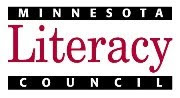




No comments:
Post a Comment