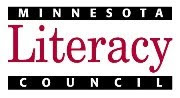Recently I was contacted by an adult literacy educator who got the exciting news that her classroom will be provided with a set of iPads for learners to use. That's exciting news, but immediately questions arise, like "OK, what can I do with these things to enhance literacy instruction? What apps are helpful in adult and family literacy classes?" What you see below is my response to this question. Read on!
I only recently got an iPad at work also, and have been experimenting with it in a classroom with adult English learners and also with my son, who just turned 4. I certainly don’t have an exhaustive list of “great apps” but I do have a few ideas to get you started.
First off, what I have found is that there are hundreds of apps that claim to be “educational” and many of them are dubiously so. Most of the free apps and far too many of the paid apps are repetitive “drill and skill” at best, and bore even my 4 year old after about 3 minutes. It’s similar to what you might remember seeing in the first explosion of educational software for computers – a lot of people with software development skills are making and selling apps, but they have had minimal or no guidance from instructional designers and teachers, so they don’t incorporate good learning principles. But I expect that as the medium matures, the quality of the average app is going to go up, so don’t despair.
In the meantime, I have found that the best bets tend to be delivered by companies with experience in instructional design or with publishing learning materials in a different environment (print, video, computer software or educational websites). For example, my adult English learners have really enjoyed working with the “Clear Speech from the Start” app – an app that draws from the popular and successful line of pronunciation textbooks of the same name. (It’s published by Cambridge University Press.) I have also gotten quite a lot of mileage out of the Oxford Advanced American English Dictionary and my students have enjoyed the VOA News Special English iReader.
Another idea is to look for apps that are functional rather than educational per se. I have a colleague who uses an iPod touch in her adult ESL classroom, and she uses it for shooting and editing video. The app she uses is called “VidEditor.” I have not tried this myself, but she showed me what her students did with it and I was very impressed. (The students record and edit videos of each other to practice English.) You can also get things like calculators, weather apps, recipe apps, etc. and build learning activities around these.
Of course, the iPad is also just a great device for consuming media, including video (from YouTube, etc.), e-books, music, and podcasts and also for browsing websites. I find that adults who are reluctant computer users are less reluctant to pick up and try the iPad, even to perform a comparable task such as completing an online grammar exercise. Its controls and interface are more intuitive and less obtrusive, and as a device it exudes a kind of “friendliness” that invites you to touch it and play with it – and this is by design. Steve Jobs intended his devices to have precisely this effect on people, and it shows.
For kids there are many more options for learning apps than there are for adults. I have probably only scratched the surface of what is possible, but here are a few leads:
• Apps that let you make your own books. I have one called “Picturebook” which is OK though not superb, but there are many others on the market, and you should explore your options.
• Puzzle game apps. I have several including one that is a puzzle of U.S. states and another aimed at preschoolers called “ABC Puzzle” that my son enjoys.
• Apps from PBS Kids are very popular with my son, especially the “Super Why!” app and e-books like "The Monster at the End of this Book."
• The “Read Me Stories” app (for which you can buy stories for 99 cents each) is a hit with my son as well.
• Apps that aim to teach handwriting – there are dozens of these – but I particularly like “Learn to Write” for kids and “Letter Forms” for non-literate adults. (For a more realistic exercise on these, you can give learners a stylus instead of having them trace the letter forms with their finger.)
• I have an app called “Missing Letter” which aims to teach alphabetics. I have not tried this with my son – he’s not quite ready for this yet – or with my adult students, but I liked what I saw when I tried it out.
• There is also an app called “SeeTouchLearn” which allows you to create your own mini lessons using images, text, voice recordings, etc. It gets a little pricey to buy all the picture sets and the add-ons that allow you to enter your own images and audio, but a creative teacher could get really into it and make highly tailored and interesting learning content.
I hope this is helpful! I’d be interested to hear how your program ultimately integrates the iPads into the classroom. I think there are lots of possibilities, but not many programs have taken the leap yet so I don’t have many real-world classrooms to look to for examples.
This Friday, MLC Technology Administrator Jason Brazier will be leading the in-service workshop
iPads in the Classroom at our main office in St. Paul. Check out the MLC Training page on our website (we're under the Educational Technology Training heading) for more information or to register:
www.mnliteracy.org/volunteers/training. (And yes, you're welcome to attend even if you're thinking, "What is an "app" anyway?")